How To: Set Up a Facebook Ad Manager Account
If you’re brand new to Facebook Advertising, the ropes can be a little tricky to manuever. Luckily for you we’re here to help! The way Facebook is currently set up, is to begin an Ad Manager account for you as you create and place orders for ads.
But if you are not going to be the one setting up and managing your Facebook Advertising campaigns (if say your agency, Epic Ad Group will be the ones doing this) it doesn’t make sense for you to go through the process of creating a mock Facebook Ad just to start your Ad Manager account.
You could say, why not have my agency set up my Facebook Ad campaign under their private account? However, this isn’t ideal because it makes your Agency (Epic) the personal owner of the account, which would could cause access issues if there comes a time when your agency is no longer associated with the account.
Consequently, it is ideal to set up your new Facebook Ad Manager account under YOUR Facebook account. We are going to show you how to do this, even if you don’t already have a Facebook Ad Manager set up.
STEP 1: Skip having to create a mock ad just to activate a Facebook Ad Manager account.
Log into Facebook through this URL: https://www.facebook.com/ads/manage/settings.php
You’ll come to a screen that looks like this:
Step Two – In this screen, scroll down to Ad Account Roles & select Add User.
Use the email address associated with your Facebook account to add your agency, and make sure you allow email searches (at least place your settings that way for the day you set up).
After you enter your agency’s email, make sure you select the Ad Account Advertiser as their role, so that they have full access to creating and managing your Facebook Advertising campaigns.
After you click “Submit” – they should receive a Notification from Facebook letting them know that they’ve been given access to your Ad Manager account (#Win).
But – The process doesn’t end here! Once you have added them to your Ad Manager account, you’ll need to enter your credit card information, so the ads can be billed once running.
Step Three – To add payment information. Select Billing from the Account Settings screen.
Your will arrive at a screen that looks like this.
From here, you should select Payment Methods and select the method you wish to use for payments.
And then enter your payment information, hitting Submit to confirm. And you now have a fully set up Facebook Ad Manager account under your name/account and your agency has full permission to manage the ads.
Setting up your Facebook Ad Manager account under your ownership is the optimal way to establish yourself with Facebook advertising. It will be YOUR account, YOU can establish who can (and can’t) manage it, and you’ll keep ownership of it no matter who comes and goes with regards to managing your Facebook ad campaign.

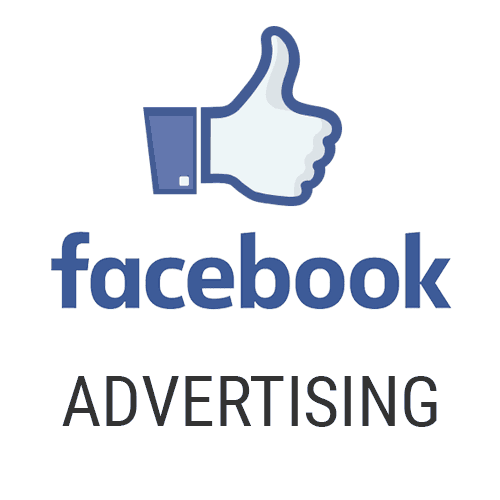


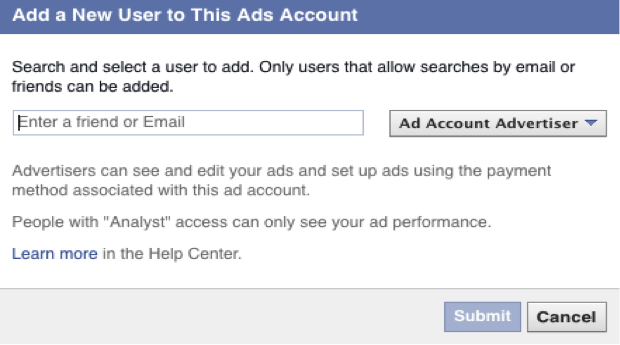
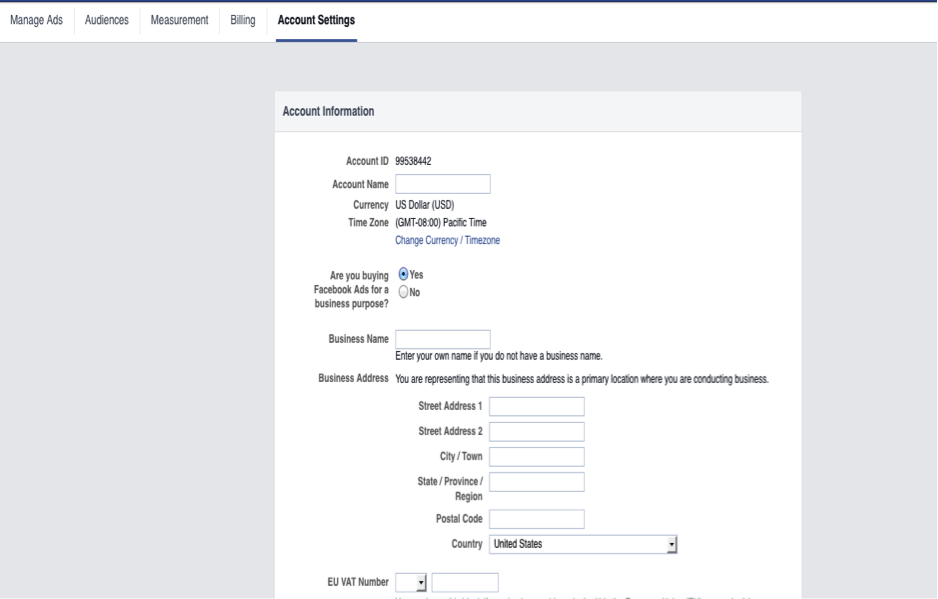
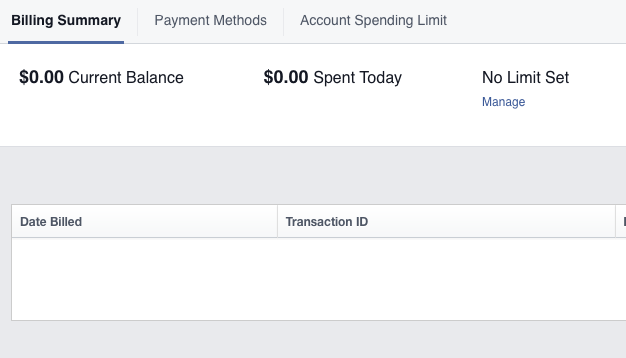
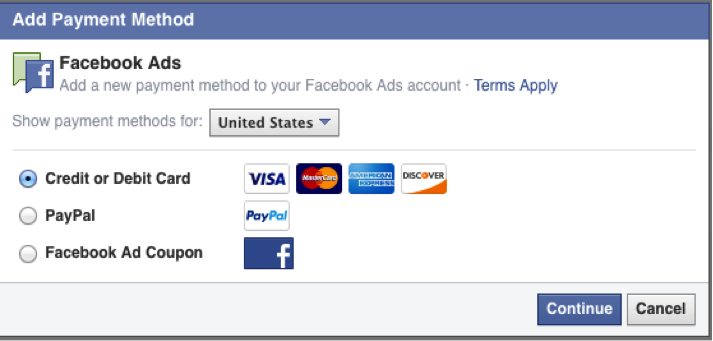
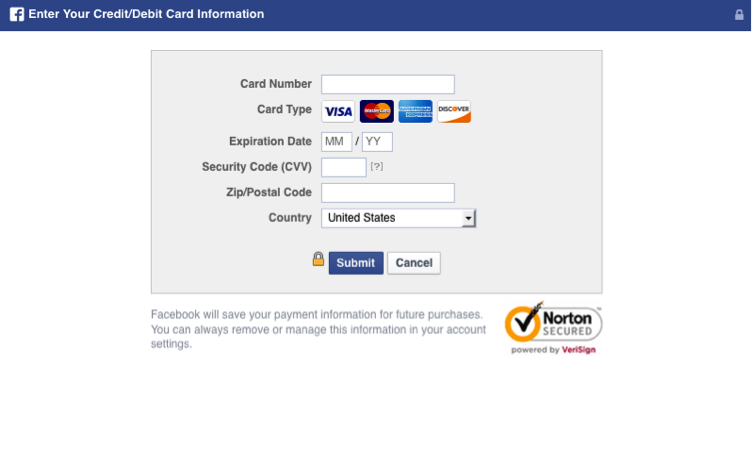
Comments are closed.